Logging into COTROnline and finding your Courses
Here you will find:
- Directions for logging into www.COTROnline.ca
- Directions for finding your course(s)
- Directions for navigating your dashboard
This book contains five chapters. Select the grey "Next Page" button ![]() to view the next chapter in the book.
to view the next chapter in the book.
6. Next Steps and Navigating the How-To Guide
Congratulations! You should now be able to Log In to COTROnline, navigate to your individual course pages, and search your COTROnline Dashboard and Bookmarks.
What else is contained in this How-To Guide?
This guide is broken down into eight units or 'sections'. You are currently viewing Section 1: "Getting Started: COTROnline".
The subsequent sections provide guidance and advice on various course components and activities as you navigate your courses at the College of the Rockies. Use the drop-downs below to view a quick summary of these sections.
- Who to talk to when you need help
- FAQs about Online Learning and the Moodle Portal for In-Person courses
- Computer requirements for Online Learning
- Interpreting the Icons in COTROnline
- Editing your COTROnline Profile and Notification settings
- Student Supports: Research and Writing, Counselling & Wellness
- Coordinating Textbooks and other Course Materials
- Studying Effectively
- Library Sources, Resources, Tools & Tips
- Writing a Research Paper
- Exams, Quizzes & Tests - Information & Help
- Setting up MS Office 365 for College Students
- MS Word
- MS Powerpoint
- Library Databases Troubleshooting
- Using Prezi and more
Navigating COTROnline courses:
You can navigate course sections and activities in three ways:
- Page-by-Page by selecting the "Next -->" and "Previous -->" buttons which appear at the bottom of the page.

- Via the Sections List in the side menu to the left of the viewport, which you can open by selecting the book icon
 .
.
Note: On a mobile device, you may need to select the 'full screen' toggle to access this side-menu.
to access this side-menu.
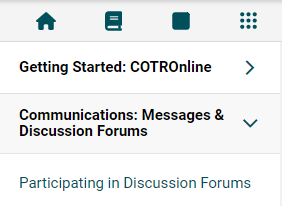
- From the Course Homepage of the course which displays all the sections as drop-downs.
Access the homepage by clicking on the 'home' icon in the top left of your screen and then the "<-- Main course page" button.
in the top left of your screen and then the "<-- Main course page" button.
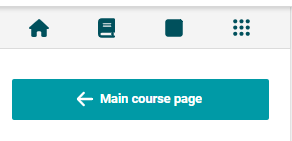
Background Colour
Font Face
Font Kerning
Font Size
Image Visibility
Letter Spacing
Line Height
Link Highlight
Text Colour